
Martin Jansen, Owner of Jansen-PCINFO
COMPUTER PROBLEM: Lydia, my wife, was quite happy with her older Linux Mint mini-computer found on eBay for $50. I wrote about that adventure here. It served almost all her needs.
However, two Windows programs are necessary: 1) Hallmark Card Program and 2) P-Touch Labels on an old Brother QL-500. Yes, there are Linux drivers for the QL-500, but I get inconsistent results when changing label sizes.
The COOFUN Windows computer is on my desk, not hers, so she sometimes commandeers my desk to use the Windows programs. I have a three-part series on the computer here.
SOLUTION: Dual boot Windows and Linux Mint on COOFUN and transfer the computer from my desk to hers. Easier written than done.
Replace Ubuntu with Linux Mint
I was already dual booting Ubuntu with Windows, so I thought just installing Mint over Ubuntu would work. Wrong.
No, I had to choose “other option” while installing Mint and delete the Ubuntu partition and swap space. Then, create new partitions for Mint and swap. Finally, I could install Linux Mint.
No matter what I did, however, I could not place Linux Mint first in boot order. The simplistic UEFI/BIOS on the COOFUN would not allow the change. It would have to be tapping the F7 continually until the boot menu appeared for Lydia.
Transfer of Data, Software and Settings
Once Linux Mint was installed and booted up, it was easy to transfer Personal data and Software from one computer to the other. The Backup Tool works great:
The Software selection lists all software installed on the computer – pick the software to be installed on the new computer or install from the internet. I had to make sure I did the data and software switches just before the swap, because things can always change on Lydia’s old computer.
Cloud Backups
Setting up Google Chrome is easy as well. Download the .deb file from the internet and install:
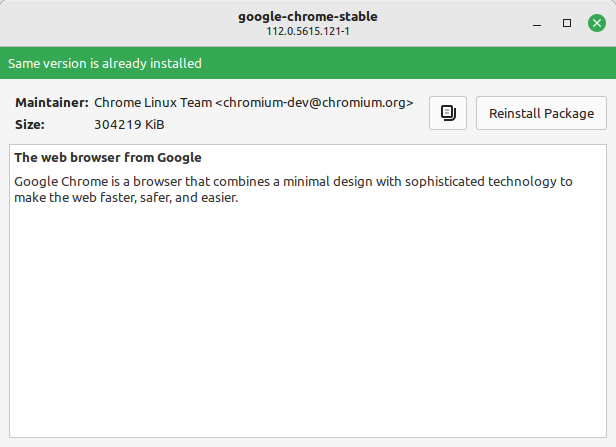
Once you login to Chrome, all settings and bookmarks are transferred and synced to the new computer. Of course, anything stored on Network drives and Google Drive remains the same. I did have to manually recreate the file location bookmarks in the Nemo File Manager.
Other Printers and Peripherals
Linux Mint on the new computer automatically recognized the Brother MFC-J835W that I have on our network via ethernet. I don’t use sleepy WI-FI which has proved to be problematic in the past. Mint also recognized the CUPS shared Brother HL-2240 laser printer from my main computer.
Lydia has an old wired USB keyboard that she loves, Logitech wireless USB mouse, MPOW headset and USB speakers. None of these require drivers and are automatically detected by Linux Mint.
Ready for the Physical Swap
While Lydia ran to the store, I made the swap, taking down her old computer and installing the new. It gave me a little physical exercise, getting up and down under my computer desk and hers. Routing the wires is important to having a trouble free computing experience. When all was complete, Lydia still had a couple USB ports available for future data transfers and backups.
Bonus for Lydia
The QL-500 is working great in Windows with the P-Touch software. Network drives are mapping without issue Linux Mint (her old computer had a slower NIC which meant she had to run a script to get the network drives). Her new COOFUN is about 50% less in size, but a little faster with more modern hardware.
Best of all was the very little adjustment Lydia had to make to her new computer. Almost everything was the same in Linux Mint as it was before on her old computer. A definite win.
