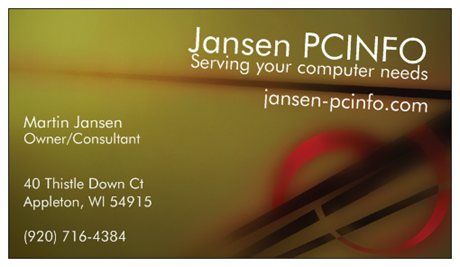By Martin Jansen, Owner of Jansen-PCINFO
When a hard drive starts to fail you get little notice to start saving your data. One day the operating system is working normally and the next the system is becoming flaky and saving data to the home directory or anywhere else is a crapshoot.
Suddenly, booting up the computer is an adventure. It takes a long time to come up and some regularly used programs are not working as expected. If you listen carefully, we can hear a clicking sound coming from the hard drive – not a good sign.
If you perform regular backups, like Jansen-PCINFO Home Backup, you can relax knowing that the majority of your data is saved. But sadly, most of us don’t back up at all and we go into panic mode.
We pull out our seldom used USB sticks and try to copy data from the hard drive. It is slow going and time is running out before the hard drive fails completely. In extreme cases, we start hyperventilating and have heart palpitations. Just kidding!
STOP NOW
There is a better way to save your data before the drive fails. At the first sign of trouble, shutdown the computer before more damage can be done. You see, most of us have our data and the operating system on the same drive. As the OS is running it is constantly reading and writing to the hard drive. Unstable drives can result in bad sectors and lost data.
The best thing to do is remove the failing hard drive from the computer and use another computer to recover the data. I recently purchased a AGPTEK SATA-PATA-IDE Drive to USB 2.0 Adapter Converter for less than $20 that did the job for me. Amazon link: https://a.co/d/6iz1LZP

I like this unit because it handles older drives as well as the newer SATA drives to recover data. As you can see, the power adapters needed to run the drive have also changed through the years.
I like to use Linux to recover failing hard drives as it can read NTFS partitions easily and copy data to another healthy drive.
Parted Magic
Don’t have another computer to recover your data? You can boot up Parted Magic for a low $15 on a USB drive. A Linux OS will load up instead of the compromised OS on the hard drive. Parted Magic also comes with a bunch of tools for diagnosing and fixing hard drive problems.
Don’t have $15? Ubuntu and Linux Mint have live versions that can be downloaded and saved to a bootable USB drive. Here’s some directions on downloading and creating a drive.
You must know the boot key for your computer type. For instance, the Esc key is pressed early in the boot up process on HP computers to identify and boot to a USB drive. Dell computers consistently use the F12 key. After the USB drive is selected, press enter and the Linux OS will load. Use the built-in file manager to copy your data to a spare drive with enough capacity to store the data.
Don’t Clone
Don’t try and clone a failing hard drive in an attempt to preserve the OS and your data. Cloning will copy over any bad sectors and the new drive (which replaces the failing drive) will most likely have problems booting up properly.
Reinstalling the OS
Now that your data is saved, it’s time to install your operating system on the new hard drive or SSD. Solid State drives are excellent replacements for hard drives and will make the computer faster on boot-ups and general operations.
Windows Versus Linux
Due to Microsoft’s weird licensing schemes, you may or may not have to pay to reinstall Windows. It all depends on your computer manufacturer and how Windows 10 or 11 is activated. Fortunately, Microsoft would like everyone on Windows 11 and is pretty forgiving at this point on licensing. Your computer, however, must have a TPM 2.0 chip and sufficient resources to run Windows 11.
Linux distributions, on the other hand, have no TPM requirement and are open source. I prefer Linux Mint which is free to install and comes with select apps already installed including LibreOffice. Distrowatch has a complete list of active Linux distributions. Mint is aways near the top of desired operating systems.
With the fresh OS installed, copy the data back on the new system drive.
A fresh installation of Windows will seem faster as the OS gets “garbaged up” over time. This will be especially true if you replace the hard drive with a SSD. Linux Mint always seems to be fast and reliable due to less demand for system resources.
Recover Data from the Cloud
Some system configuration and data is probably recoverable from the cloud. For instance, bookmarks and settings in Google Chrome are recovered and synced when you login to their services. Google also allows up to 15 GB of free online storage for photos uploaded from your android phone. Gmail account users can see their files at https://drive.google.com
Microsoft only gives you 5 GB of free storage on their OneDrive cloud service. If you allow automatic backup of your files on your computer that 5 GB can seem pretty small. Large files, like videos, will take up space quickly. Of course, if you subscribe to Microsoft 365 (in the family plan) it will cost $100 per year, but will expand your space to 1 TB, more than most families need.
Of course, Apple users have their iCloud which is similar to Microsoft for free storage, but more expensive in their plans. Monthly charges as of this writing:
United States (USD)
50GB: $0.99, 200GB: $2.99, 2TB: $9.99, 6TB: $29.99, 12TB: $59.99
If you paid for these more expensive services from Microsoft or Apple, I would absolutely take advantage of the space offered. Just be aware that if you stop paying, you will have to downsize the data stored by deleting files or eventually forfeit the data.
Recovery of data from the cloud will be different from recovery from a USB drive. Google, for instance, will download multiple files or directories as a compressed .zip file. The .zip file must be extracted before individual files can be used.
Conclusion
A failing hard drive can ruin your day, but it is no reason to panic. Shutdown the computer at the first sign of trouble. Rest easy if you performed your backups, otherwise use another computer or run another OS to recover your data to a USB drive. Reinstall your OS on a new drive and copy the data on the new drive afterwards.
If all this is too much for you, call in a professional at Jansen-PCINFO to fix any computer problems.